The CompTIA A+ objectives wants you to know how to how to install and configure a mobile device keyboard replacement.
Keyboards on laptops may not be full sized due to the smaller form factor of the laptop itself. For example, many laptop keyboards will not have the full 10 key number pad on the side of the keyboard.
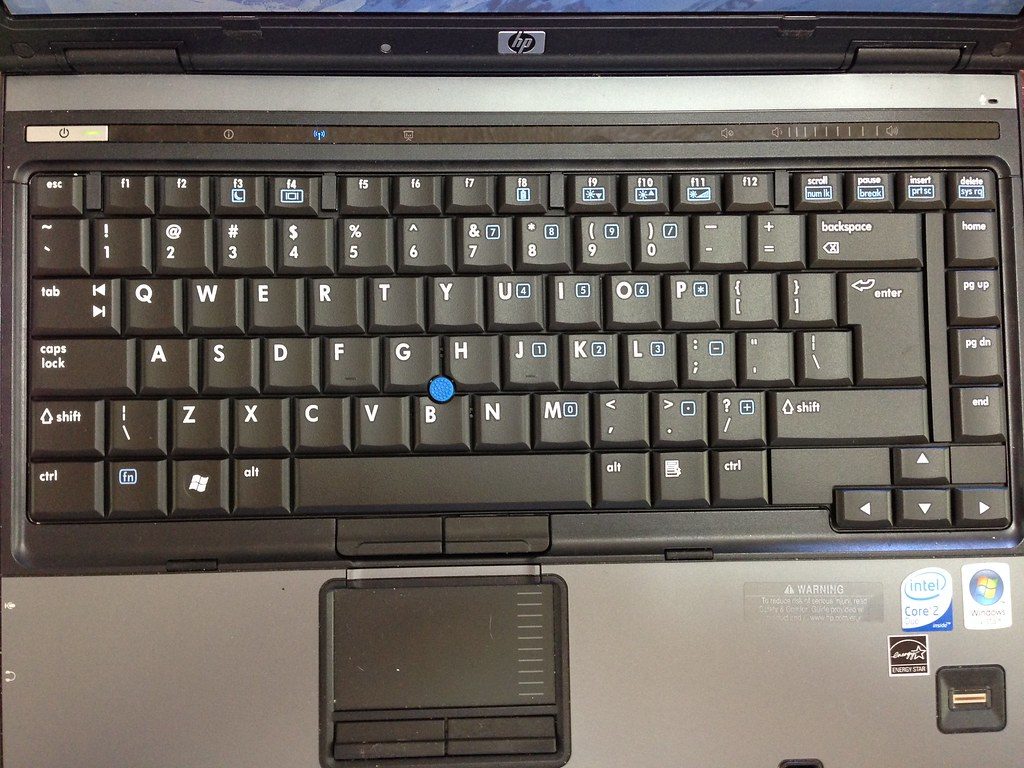
“Bizarre Key Placement”by Accretion Disc is licensed under CC BY 2.0
Laptop keyboard keys may be arranged a little differently so you’ll need to look around to find all the keys (Number keys, function keys, etc.) you may need.
Laptop keyboards are not standardized because laptops themselves do not have standardized form factors.
Trackpads are generally integrated into laptop keyboards. Keyboards are usually easier to remove and replace. If you’re having issues with a single key, then oftentimes just the single key can be replaced versus having to replace the entire keyboard. Below is an example of how to remove and reinstall a key on a MacBook:
Refer to the laptop manufacturer’s documentation on how to remove the keyboard. Some keyboards are attached via screws and some are simply held in by snap fitted plastic tabs and slots. Plastic spudgers can be used to release keyboards held in by these plastic locks. Once you release the keyboard locks and gently lift out the keyboard, there will be a cable that you need release. Below is an example of removing a keyboard:


